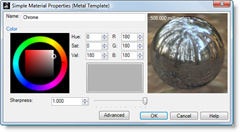AcadSchemes: Edit AutoCAD export schemes.
AddCamera: Inserts a new view camera.
ApplyCurvePiping:Constructs a mesh pipe display around a curve.
ApplyCustomMapping: Add a custom texture mapping channel to an object.
ApplyDisplacement: Constructs a displacement display mesh for surfaces, polysurfaces, or meshes.
ApplyEdgeSoftening: Constructs an edge-softening display mesh for surfaces, polysurfaces, or meshes.
ApplyShutLining: Constructs a shut-line display mesh for surfaces, polysurfaces, or meshes.
ArcBlend: Create an arc blend curve between two curves.
ArrayLinear: Copy and space objects in a single direction.
BlockEdit: Allow editing a block in place to add or remove geometry or change the insertion point.
BoxEdit: Size, scale, position, and rotate objects numerically.
BringForward: Bring curves forward in draw order.
BringToFront: Bring curves to the front in draw order.
CamerasOff: Removes selected cameras.
ClearDrawOrder: Return curve draw order to the default.
ContentFilter: Opens the Content Filter dialog box.
ContinueCurve: Continues to draw the selected curve using control points.
ContinueInterpCrv: Continues to draw the selected curve interpolating through picked points.
ConvertDots: Convert Dot objects to either point or text objects.
ConvertExtrusion: Converts extrusion objects to surfaces and polysurfaces.
ComputeVertexColors: Evaluate texture coordinates and set vertex colors.
CreaseAngle: Dimension the angle between two planes.
CreaseSplitting: Control whether surface creation commands divide creased surfaces into polysurfaces.
CreateRegions: Replaces a non-manifold polysurface with all solid manifold regions defined by the surfaces of the input.
DevSrf: Displays the developable ruling lines between pairs of rails.
DigLine: Draw a line normal to a surface with a digitizing arm.
DimArea: Dimensions the area of a closed curve, surface, mesh, or hatch.
DimCurveLength: Dimensions the length of a curve.
DisableClippingPlanes: Turn off all clipping planes in the active viewport.
DraftAnglePoint: Places a point object on a surface the surface's draft angle break location.
DupDimStyle: Create new dimension styles by copying existing styles.
EditPythonScript: Edits a Python script.
EnableClippingPlane: Turn on selected clipping planes in the active viewport.
EnterEnd: Simulate the Enter key to complete a command string in a script.
EnvironmentEditor: Background color, image, projection.
Eval: Evaluate an expression at the command line.
ExtractAnalysisMesh: Duplicate an object's analysis mesh.
ExtractCurvatureGraph: Duplicate a curve's curvature graph.
ExtractPipedCurve: Duplicates a curve's piping mesh.
FindText: Search for specified text.
GetDocumentUserText: Retrieve text information attached to a file with the SetDocumentUserText
command.
HatchBase: Set a starting point for existing hatches.
HatchScale: Scales hatch patterns in model and layout space.
HideLayersInDetail: Conceal layers in a detail view.
HideRenderMesh: Hides the render mesh displayed with the ShowRenderMesh command.
ImportDimStyles: Import dimension styles into the current document.
ImportLayout: Import a print layout viewport from another file.
IntersectTwoSets: Finds the intersection of one set of objects with another set of objects.
Isometric: Change the current viewport properties to a parallel projection isometric view looking from a specified quadrant toward 0.
MakeUniformUV: Make the surface knots uniform in u- or v-direction.
MarkFoci: Place point objects at focus locations of conic curves.
MatchCrvDir: Change a curve's direction to match another curve's direction.
MatchMapping: Change an object's texture mapping properties to match another object.
MatchProperties: Change an object's properties to match another object.
MaterialEditor: Open Properties: Materials.
MergeAllEdges: Merges all possible edges of a surface or polysurface.
MeshRepair: Opens the Mesh Repair wizard.
MirrorHole: Create a mirror image copy of one or more holes in a single planar surface.
ModifyRadius: Change the radius of existing arcs and circles.
MonkeyRunActiveScript: Runs the script currently loaded in the Monkey editor.
NonmanifoldMerge: Creates a non-manifold polysurface from intersecting surfaces and polysurfaces.
OffsetPolysurface: Copies a polysurface so that locations on the copied polysurface are the same specified distance from the original polysurface.
PolygonCount: Report the number of mesh polygons in a selected object.
PopupPopular: Display a menu with the most-used commands.
RebuildUV: Reconstruct surfaces to a specified control point number in the u- or v-directions.
RememberCopyOptions: Specifies whether Copy option on transform commands is stored.
RemoveMultiKnot: Remove multiple knots from curves and surfaces.
RenderAddEnvironment: Add render environment.
RenderAddMaterial: Add render material.
RenderAddTexture: Add render texture.
RenderChangeEnvironment: Change render environment.
RenderChangeMaterial: Change render material
RenderChangeTexture: Change render texture.
RenderConvertOldStyleMaterials: Convert old style render materials.
RenderCreateRenderFrame: Create render frame.
RenderDeleteEnvironment: Delete render environment.
RenderDeleteMaterial: Delete render material.
RenderDeleteTexture: Delete render texture.
RenderDuplicateEnvironment: Duplicate render environment.
RenderDuplicateMaterial: Duplicate render material.
RenderDuplicateTexture: Duplicate render texture.
RenderGroundPlaneOptions: Set render ground plane options.
RenderInstanceSimilarContent: Instance similar render content.
RenderLoadEnvironmentFromFile: Load render environment from file.
RenderLoadMaterialFromFile: Load render material from file.
RenderLoadTextureFromFile: Load render texture from file.
RenderOpenLastRendering: Open last rendering in render window.
RenderPostEffectPlugInOptions: Open the Options dialog box at the Post Effect Plugins Page.
RenderRemoveUnusedMaterials: Remove unused render materials.
RenderRenameEnvironment: Rename render environment.
RenderRenameMaterial: Rename render material.
RenderRenameTexture: Rename render texture.
RenderRenderingDocumentProperties: Set rendering document properties.
RenderRenderingOptions: Set rendering options.
RenderSafeFrameOptions: Set render safe frame options.
RenderSaveEnvironmentToFile: Save a specified render environment setting to a *.renv file.
RenderSaveMaterialToFile: Save a specified material to a *.rmtl file.
RenderSaveTextureToFile: Save a specified texture to a *.rtex file.
RenderSetCurrentEnvironment: Provides a scripting option for setting an environment.
RenderSunOptions: Opens the sun options dialog box.
Repeat: Repeat any command or script/macro.
ReplaceBlock: Replace block instances with a different block definition.
RevCloud: Draw revision cloud curves.
Revert: Discard changes and revert to the previously saved document.
RPC: Insert Rich Photorealistic Content (RPC) objects.
RunPythonScript: Run a Python script.
ScaleByPlane: Resize objects in two directions non-uniformly.
SelBoundary: Select objects within an existing closed curve.
SelBrush: Drag mouse like a brush stroke to select objects.
SelBrushPoints: Drag mouse like a brush stroke to select points and control points.
SelCircular: Draw a circle to select objects.
SelClippingPlane: Select all clipping planes.
SelDimStyle: Select dimensions of a specified style.
SelectionFilter: Restrict a selection mode to specified object types.
SelExtrusion: Select extrusion objects.
SelHatch: Select hatch objects.
SelLine: Select all lines.
SelMappingWidget: Select all texture mapping widgets.
SelNonManifold: Select non-manifold objects.
SelPictureFrame:Selects all objects created with the PictureFrame command.
SelRenderColor: Select objects by their render color.
SelVolumeBox: Select objects inside, outside, or crossing a box-shaped volume.
SelVolumePipe: Select objects inside, outside, or crossing a pipe-shaped volume.
SelVolumeSphere: Select objects inside, outside, or crossing a spherical volume.
SendBackward: Send curves backward in draw order
SendFile: Opens the default mail program with the current file as an attachment.
SendToBack: Send curves to back of draw order
SeparateMapping: Separate mapping on objects with shared mapping.
SetDimStyle: Specifies the current dimensions style.
SetDocumentUserText: Attach text information to the file.
SetViewSpeed: Change the speed of view manipulation, such as pan, rotate and zoom.
ShellPolysurface: Remove the selected surfaces from a polysurface, and then offset the remaining surfaces to create a solid with a specified thickness.
ShowLayersInDetail: Redisplay hidden layers in a detail view.
ShowRenderMesh: Displays the render mesh for selected objects.
ShowSelectedInDetail: Redisplay selected hidden objects in a detail view.
ShowZBuffer: Create a grayscale z-buffer bitmap with the same dimensions as the viewport.
SmartTrack: Turns on a system of temporary reference lines and points.
SnapToLocked: Allow snaps to work on locked objects and locked layers.
SolidPtOn: Turn on control points for polysurfaces.
SplitCrv: Split a curve into multiple segments.
Squish: Flatten a non-developable (curved in two directions) 3D mesh or NURBS surface into a flat 2D pattern.
SquishBack: Return curves and surfaces to the original squished 3D shape.
SunTab: Opens the Sun window.
SuperExplodeBlock: Explode a block including any nested blocks into component objects.
SynchronizeRenderColors: Change an object's material color to match its object or layer display color.
TextScale: Scales text in model and layout space.
TexturePalette: Opens the Texture Editor.
ToggleRenderMesh: Toggles the display state of render meshes on an object.
TriangulateRenderMeshes: Split all quadrangular polygon render mesh faces into two triangles.
UnjoinEdge: Split polysurface edges.
Unwrap: Surface mapping texture coordinates and the texture assigned to the object are projected onto the world xy-plane.
ZoomNonManifold: Find and mark non-manifold edges on selected objects.